Call History lists your incoming and outgoing calls:
- Call Summary summarizes all of your calls. You can focus the list by specifying a date and time period, or searching for specific call durations.
- Call Detail History provides more information about a specific call or calls.
View Call Summary
- In your browser, go to the iPECS Cloud User Portal and log in.
- The Call Summary does not update automatically as additional calls are made or received. If you leave Call Summary open for an extended period of time, remember to refresh your browser to view new calls, or click the Reload icon at the bottom left of the Call Summary.
- By default, the Call Summary displays calls made today from 00:0AM - 23:59PM, so if you are not seeing recent calls as expected, expand the Date/Time range and click Search, as described below.
- Click on a column heading to sort the list.
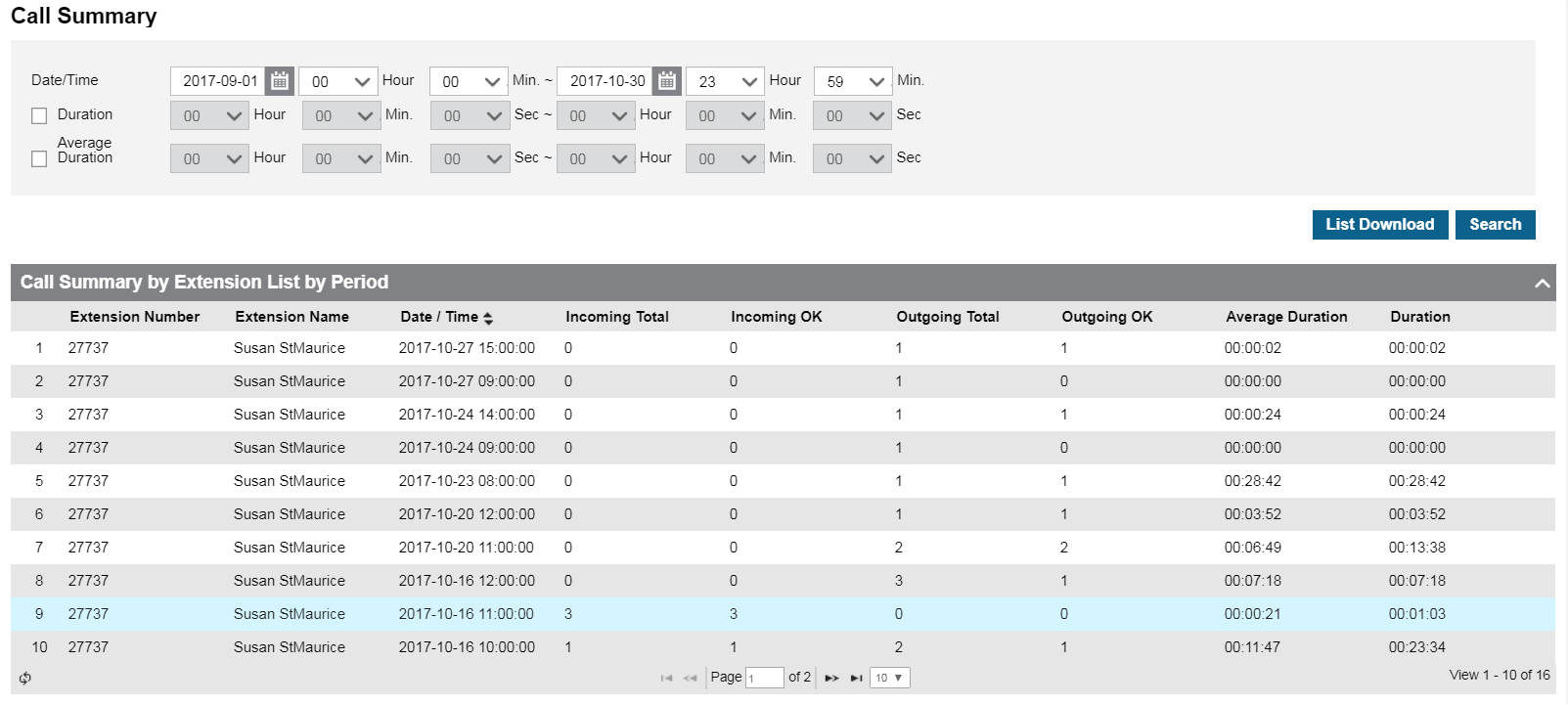
Search Call Summary
- To filter the list of calls displayed:
- Use the calendar buttons and Hour/Min dropdowns to see calls during that Date/Time range.
- Select the Duration checkbox to see calls of a duration that you specify, for example all calls 2 minutes or longer.
- Select the Average Duration checkbox to see calls of a duration that you specify, for example all calls 2 minutes or longer.
- Click Search.
Download Call Summary (Excel file)
- Search for the calls that you are interested in, and then click List Download.
