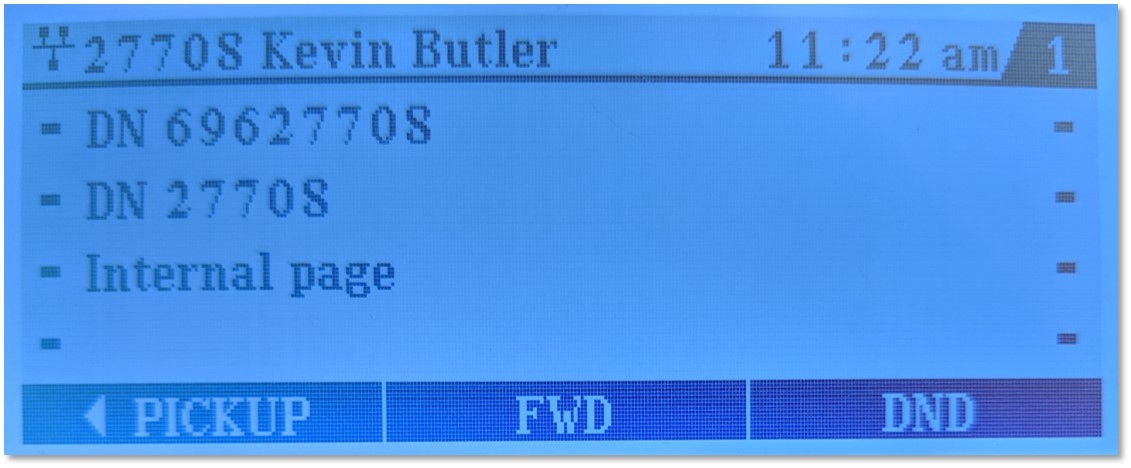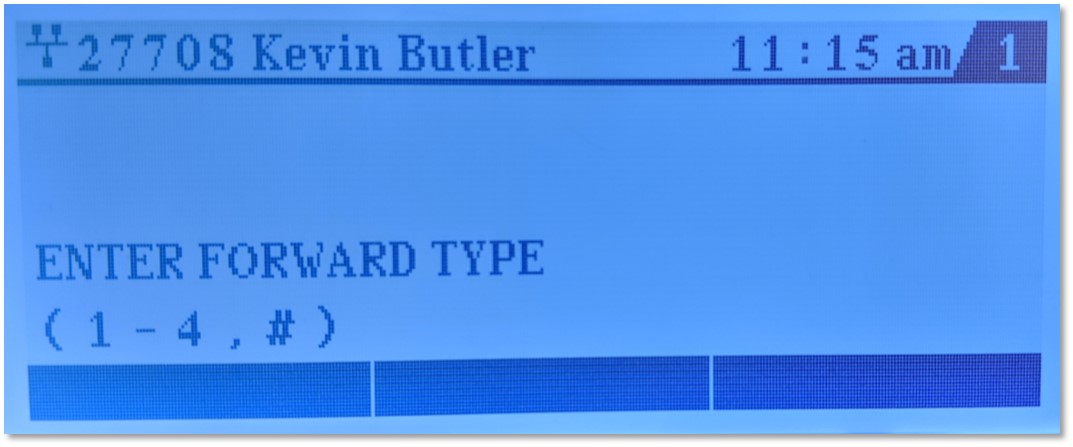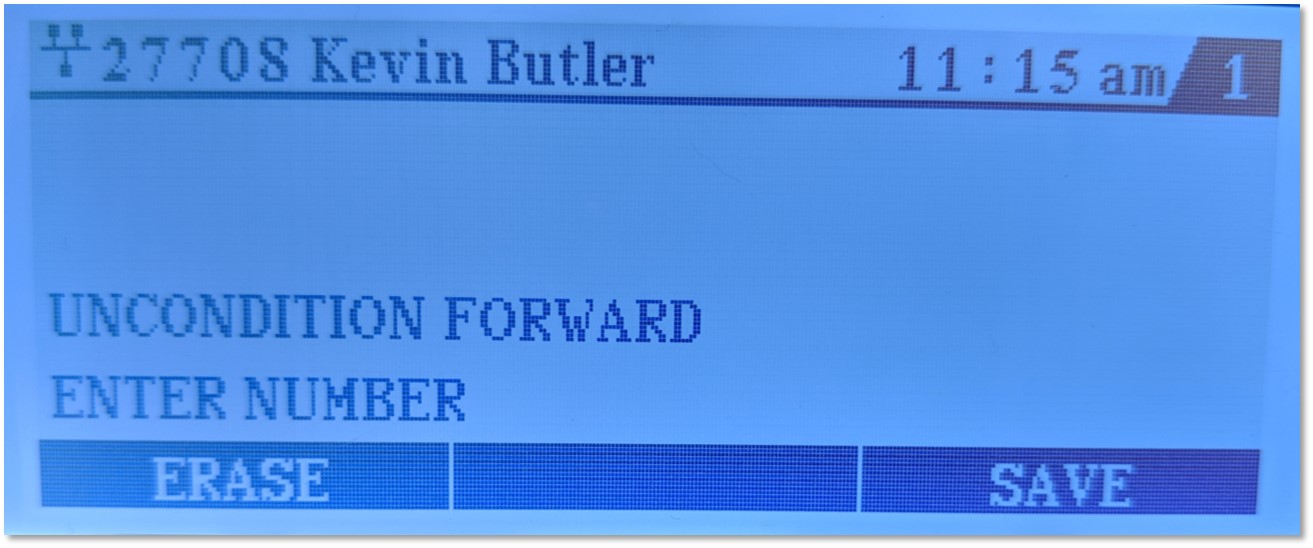You can set a single call forwarding location for all calls, or set different locations for specific scenarios:
- Unconditional Forward: All incoming calls are forwarded immediately. Your handset does not ring first.
- Busy Forward: Incoming calls are forwarded when you are busy on another call.
- No Answer Forward: Incoming calls are forwarded when they are not answered at your phone.
- Busy / No Answer Forward: Incoming calls are forwarded when you are busy on another call or do not answer.
Note that whenever any call forwarding setting is in effect, Do Not Disturb will be set automatically on your phone.
Your iPECS administrator may have set up call forwarding for you. Any changes you make to call forwarding takes priority over pre-set call forwarding.
Forward your calls

- Press the right arrow on the multi-directional arrow button. This reveals additional soft-keys. Press the FWD softkey or enter 501 (feature code to set Call Forward). A flex button can also be programmed as a call forward (see Assign Phone Feature Buttons).
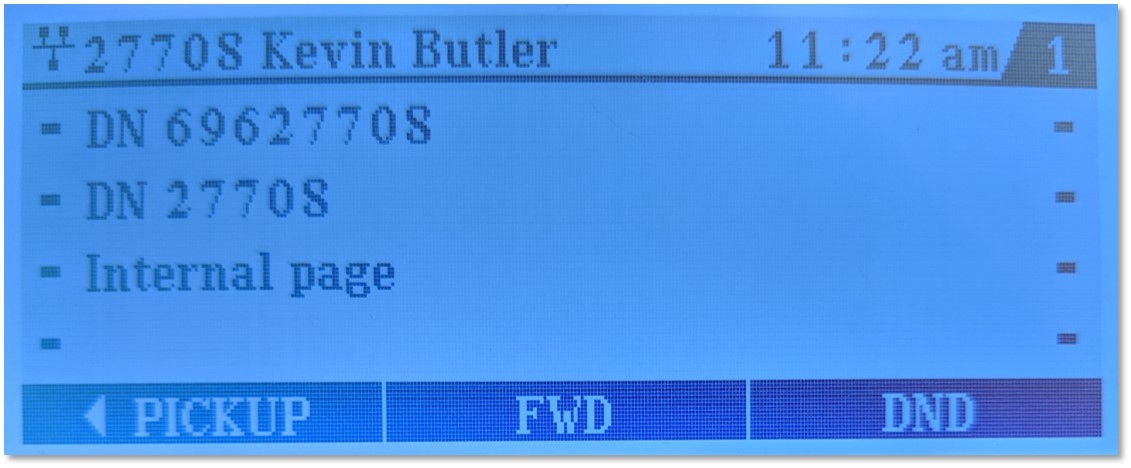
- Specify the Forward Type:
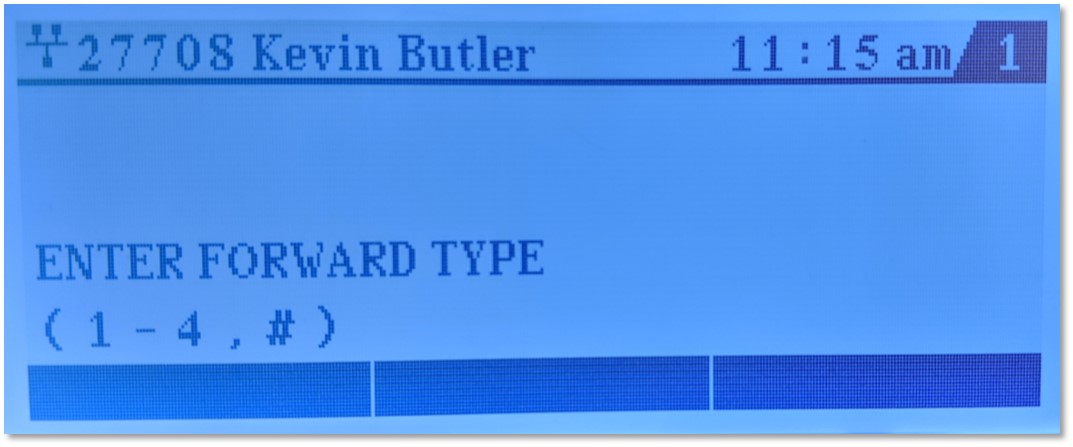
- Unconditional Forward: Press 1.
- Busy Forward: Press 2.
- No Answer Forward: Press 3.
- Busy / No Answer Forward: Press 4.
- Cancel existing forward: #.
- Enter the number where calls will be forwarded. Be sure to specify a dialing prefix and area code as required.
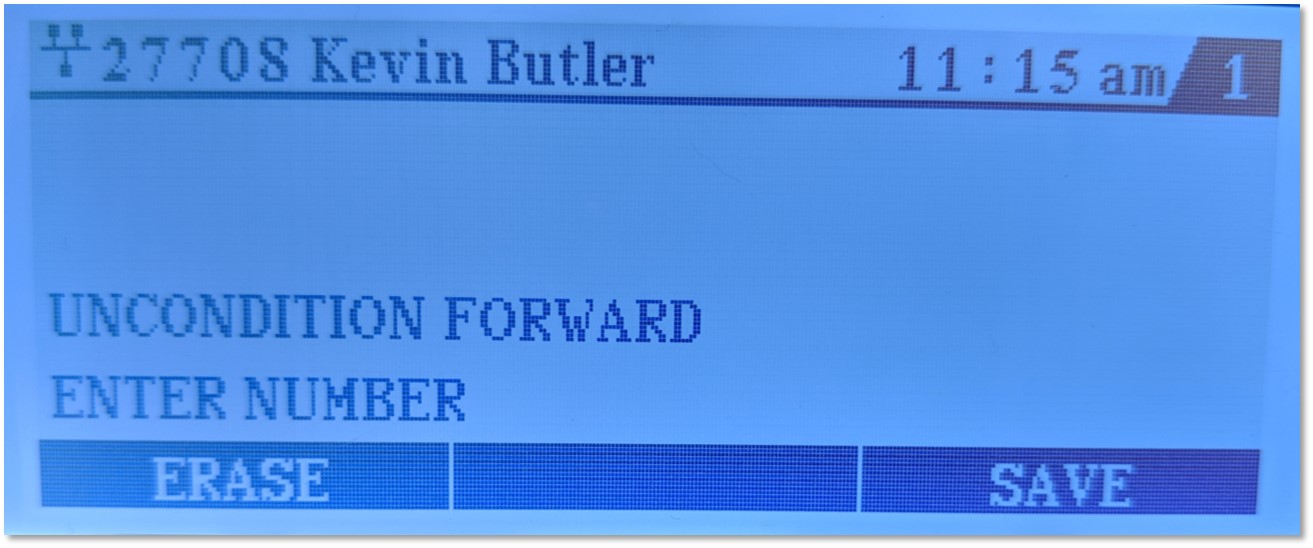
- If you are setting multiple call forward locations, repeat these steps as needed.
- Press the SAVE softkey. "Regist Success" indicates that the forwarding was successful.
- Press the speakerphone button to exit the menu.
Cancel call forwarding
There are two options for cancelling the forward.
- Press 502 (feature code to cancel Call Forward). "Delete Success" indicates that canceling the forwarding was successful.
- Press FWD softkey and enter # as the Forward Type. "Delete Success" indicates that canceling the forwarding was successful. This will cancel the forward. Press the speakerphone button to exit the menu.