View call recordings
- In your browser, go to the iPECS Cloud User Portal and log in.
- Expand Inbox and click Call Recording Message.
- The call recording list does not update automatically. If you leave Call Recording Message open for an extended period of time, remember to refresh your browser to check for new recordings, or click the Reload icon at the bottom left of the list.
- By default, the default Date/Time range is today from 00:0AM - 23:59PM, so if you are not seeing recent recordings as expected, expand the Date/Time range and click Search, as described below.
- Click on a column heading to sort the list.
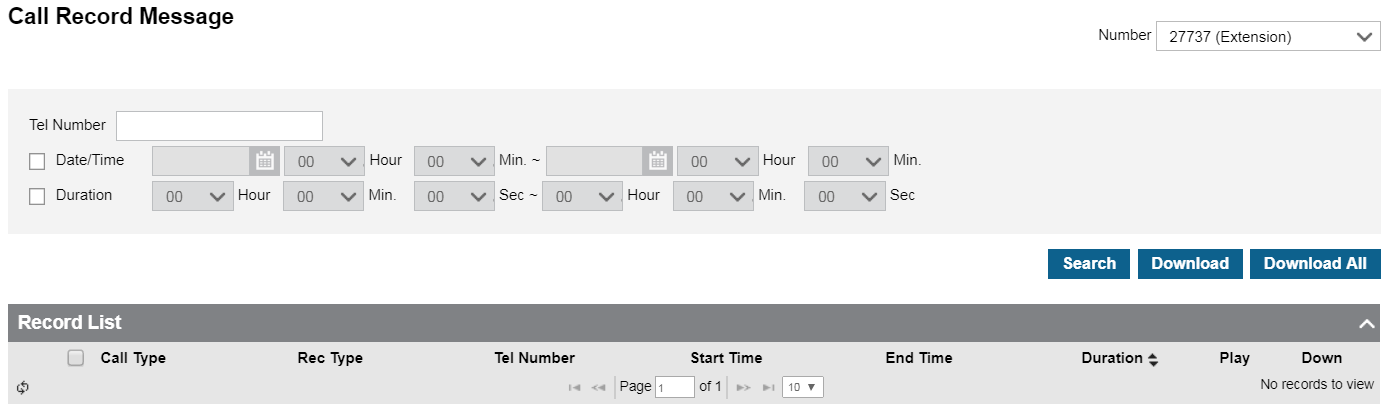
Search call recordings
- To filter the call recording list:
- Enter a Tel Number to display calls made to or from that number.
- Use the calendar buttons and Hour/Min dropdowns to see calls during that Date/Time range.
- Select the Duration checkbox to see call recordings of a duration that you specify, for example all recordings 2 minutes or longer.
- Select a Call Type of ALL, Extension (calls to or from another iPECS extension), or Trunk (calls to or from an external number).
- Click Search.
Listen to a call recording
- To listen to a call recording, click the Play icon in its row. If Quicktime is not detected on your computer, a link pops up so that you can install it.
In the Play window, you can play the call recording, adjust the volume, and download the message WAV file.

Delete a call recording
- To delete one or more call recordings, select its checkbox, and then click Delete.
- To delete all of your call recordings, select the checkbox in the header line, and then click Delete.
Download a call recording
A call recording is downloaded as the recorded WAV file. Multiple call recordings are downloaded in a ZIP file.
Do one of the following:
- Select one or more call recording rows and click Download.
- Click the Down Arrow icon in a call recording row.
- While listening to a call recording in the Play window, click the Down Arrow.
- Click Download All to download all call recordings in the list.
