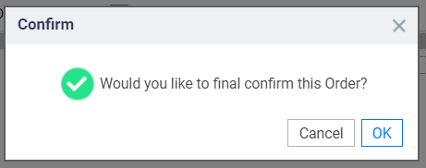Upgrade a User: Going From a Basic User to a Premium User
See the below for the steps to upgrade a user.
The first step is to get a change order signed and get the user added via the Reseller Portal. Please refer to the iPECS Insight for step-by-step instructions on how to do that.
Once you have the new user type added you are ready to convert the existing user to the new User Type.
Access the Customer Manager portal for the customer. Go to User, User Setup and either enter the extension number and hit search at the top of the screen, or click on the name of the user to modify.
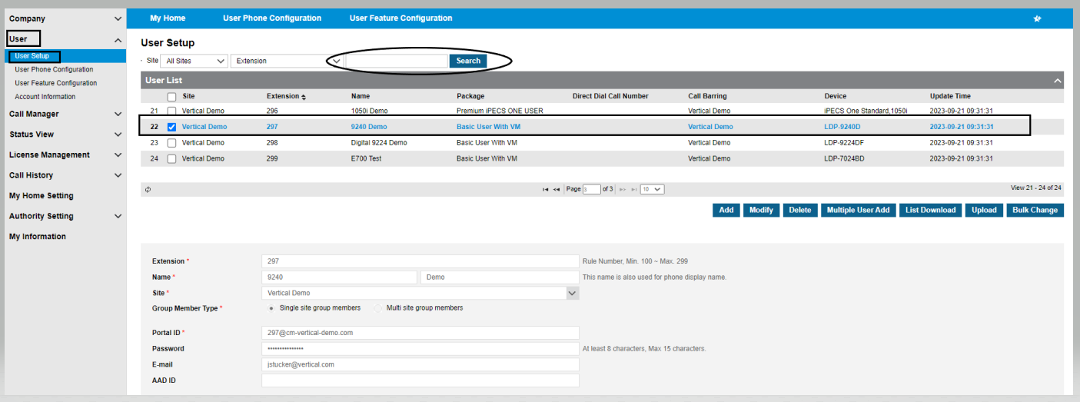
Click Modify, then click the Change button next to the current user package.

Click on the Change to Existing Package radio button, then click the dropdown for your available user types and select what you are upgrading to, then click Select. Click OK to confirm, the user will then update to the new User Type.
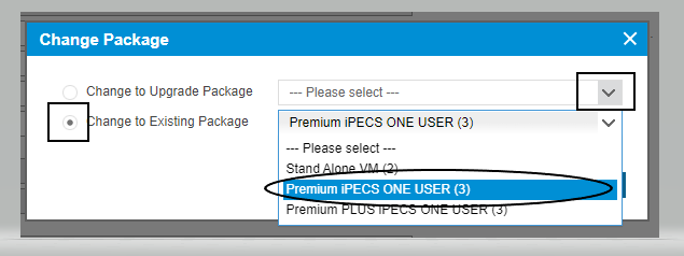
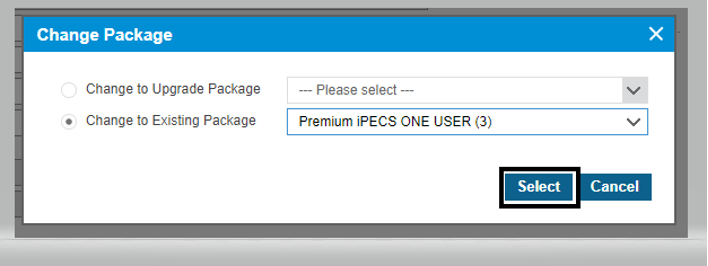
The last set of things to do is to return the user type that you upgraded from.
Log into the Reseller portal. Once there click on the Customers, then Modify Existing Customer. Choose the customer you wish to modify, then click Change Order.

Click on the line item to return and in the Oder (+/-) column hit the down arrow to get to the number of users to return.
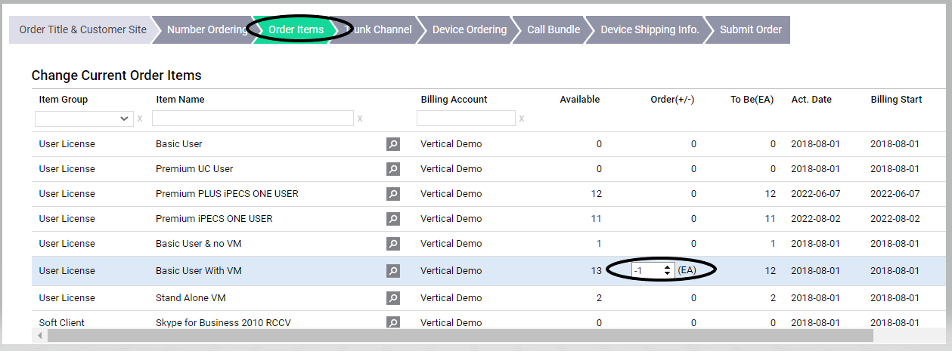
At the top of the screen, click Submit Order and then at the bottom of the screen hit Save & Submit Order. You’ll get an e-mail (as indicated in the instructions for adding a new user). The final step is to confirm the return to completely remove the user from the account.

To confirm acceptance of the order, log back into the Reseller Portal. You will see an indication at the top of the screen to alert you of an order to be confirmed. This will stay there until you click OK or OK ALL.
Next, click Order Management, Order Final Confirm, then double-click on the order for the last step of acceptance.
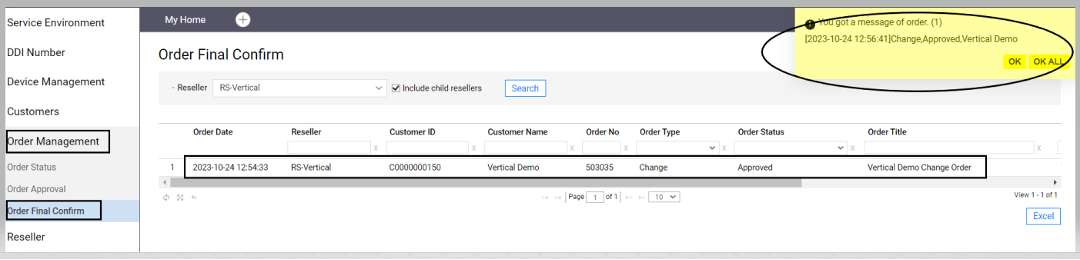
Scroll down to review the list of item(s) requested. Click Final Confirm at the bottom right of the screen.
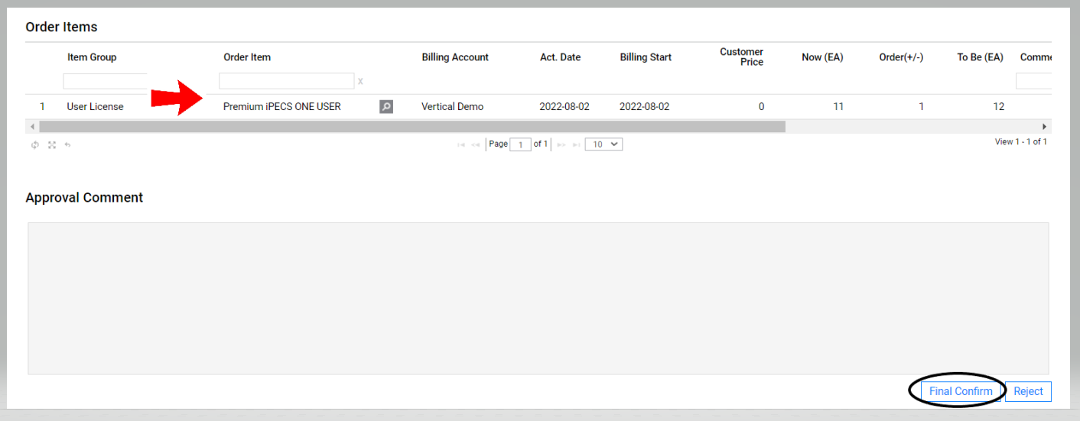
Click OK to confirm and to accept success, these item(s) will now be removed from the customer account.