You can configure any available flex buttons on your iPECS desktop phone for quick access to features that you use often. (Your phone comes with some pre-assigned flex buttons that you cannot change.)
Add flex buttons
- In your browser, go to the iPECS Cloud User Portal and log in.
- Expand My Phone & Features and click Phone Configuration. Scroll down to the list of flex button assignments. (You can see the same list of buttons on the phone itself by pressing the phone's OK button.)
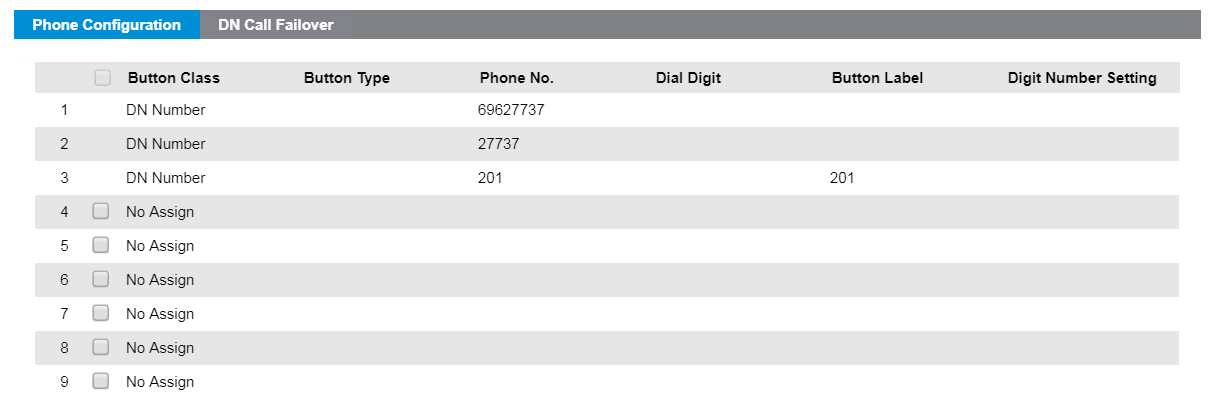
Each row corresponds to a flex button on your phone.
- A flex button without a checkbox is pre-assigned and cannot be changed.
- Aflex utton labeled "No Assign" is not in use and can be assigned a feature.
- Select an available flex button and click Modify.
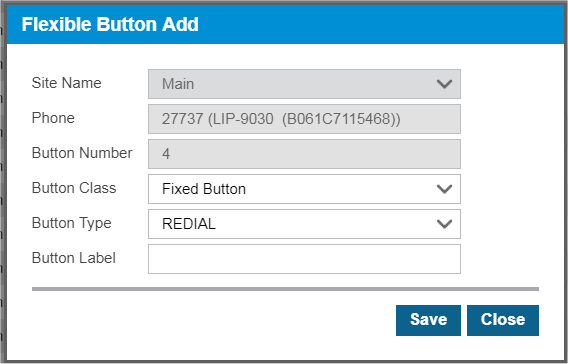
- Select Button Class:
- Fixed Button creates a feature flex button:
- For Button Type: Select the feature to assign (REDIAL, SPEED, CONFERENCE, MUTE, CALLBACK, DND/CALL FORWARD, TRANSFER, FLASH, PTT).
- Digit creates a Speed Dial flex button.
- For Dial Digit, enter the specific speed dial number that will be dialed when the button is pressed.
- Type the Button Label that will be displayed on the phone's LCD next to the flex button.
- Click Save.
