Login to the web page for the gateway; by default, it uses a static IP address, in the 10.10.10.0 /24 network.
NOTE: Seemingly this IP assignment by default varies by device. Your best bet is to run Wireshark on your PC (assuming it is on the same VLAN as the Gateway device) and look for broadcast packets from the Gateway's MAC address.
Once you discover the IP address, use a web browser, something Chromium-based works best, to navigate to that address.
Password: ipkts
Navigate to LAN and then ‘LAN Settings’. Configure the device as follows:
- Select either ‘Use DHCP to obtain LAN configuration’ OR 'Specify fixed LAN configuration'; the latter option requires the IP Address, IP netmask, & IP Gateway.
- ‘Set Remote’ = Remote
- ‘Same LAN with MFIM’ = No
- 'Ethernet Link Setting' - Do NOT change this unless directed to do so by your Technical Support representative.
Click ‘Save LAN Settings’.

Under System, click ‘System Settings’ and under ‘MFIM Settings’, set the ‘IP Address’ to 66.171.194.12 as shown below, then click 'Save System Settings'.
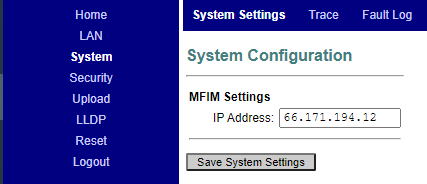
Finally, click the 'Reset' link followed by the Reset button to reboot the device.
Once the Gateway is back online, please continue configuring the device through the Customer Manager portal here: Extension G/W Management (Manager Portal)
