
Setting Up a Paging Group
For accounts who want to page over the phones, this is the process for setting that up.
First off make sure that you have the hunt group licenses on the customer account. To request no charge features, such as paging, please consult this previous iPECS Insights article.
Within the customer manager portal, click on Call Manager, next click on Group Settings,, and Paging Group. Click Add to create a new paging group

Select the site to create this paging group for, if you have multiple sites within this tenant, click the drop down to select the paging group number (01-99), name the paging group, then click Change at the bottom of the screen to add members
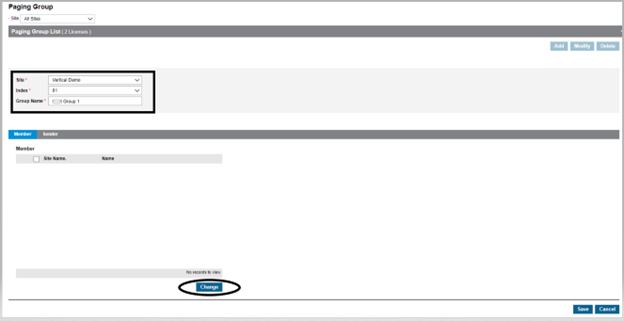
Click on the box next to the users you wish to add to RECEIVE a page in this paging group, then click the arrow pointing to the left to move these users to the Member field
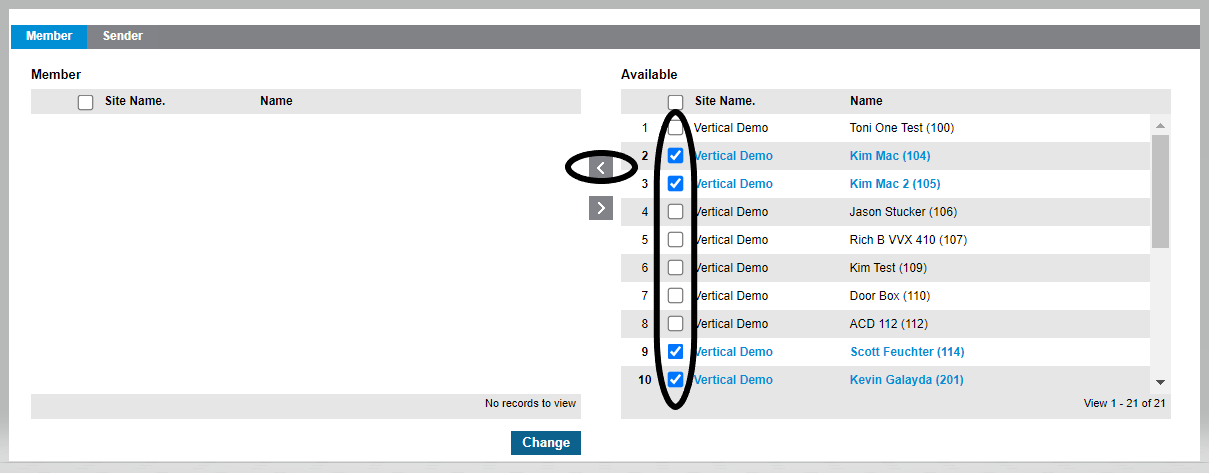
Once all your users are in the Members list, click Save (you will be asked to approve the save and then click OK to accept changes)
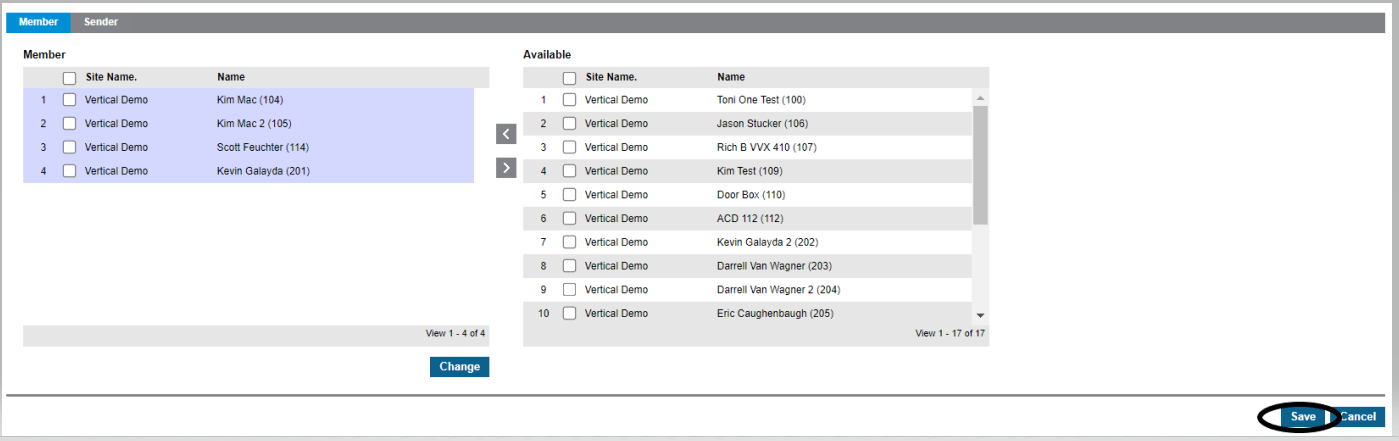
The screen will reset, click on the Paging Group you have created, and you will see the members you have created to RECIEVE a page in the lower part of the screen. Next click on Sender option on the grey bar to select the users allowed to MAKE a page for that group
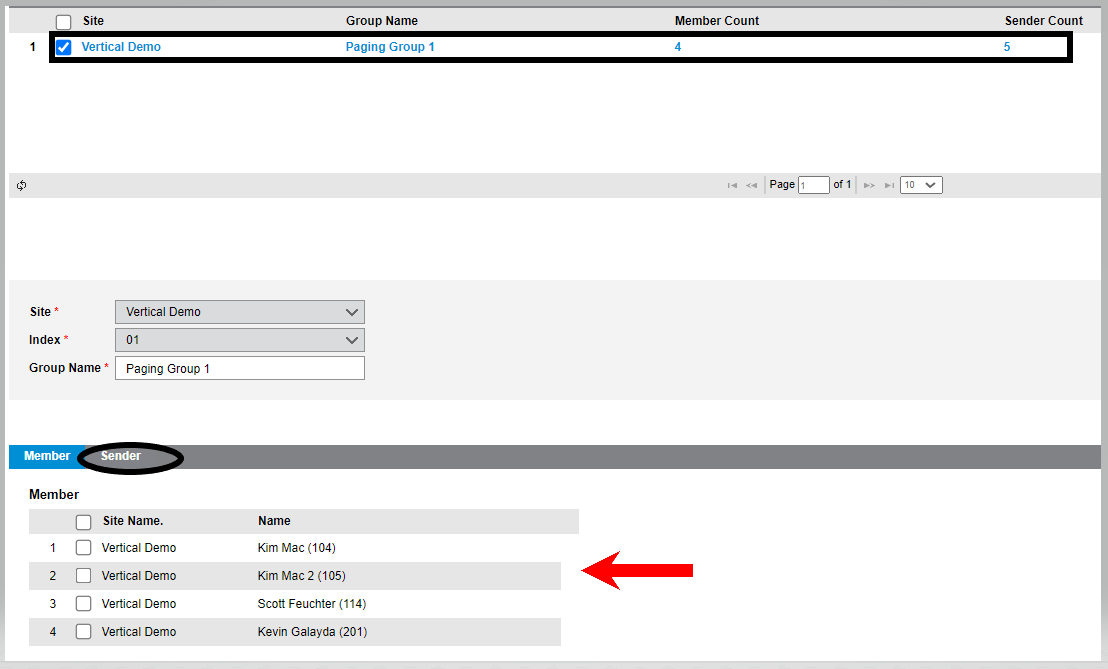
Click on the box next to the users you wish to add to this paging group to be able to MAKE a page to this group (the senders do not need to be the same as the members), then click the arrow pointing to the left to move these users to the Member field
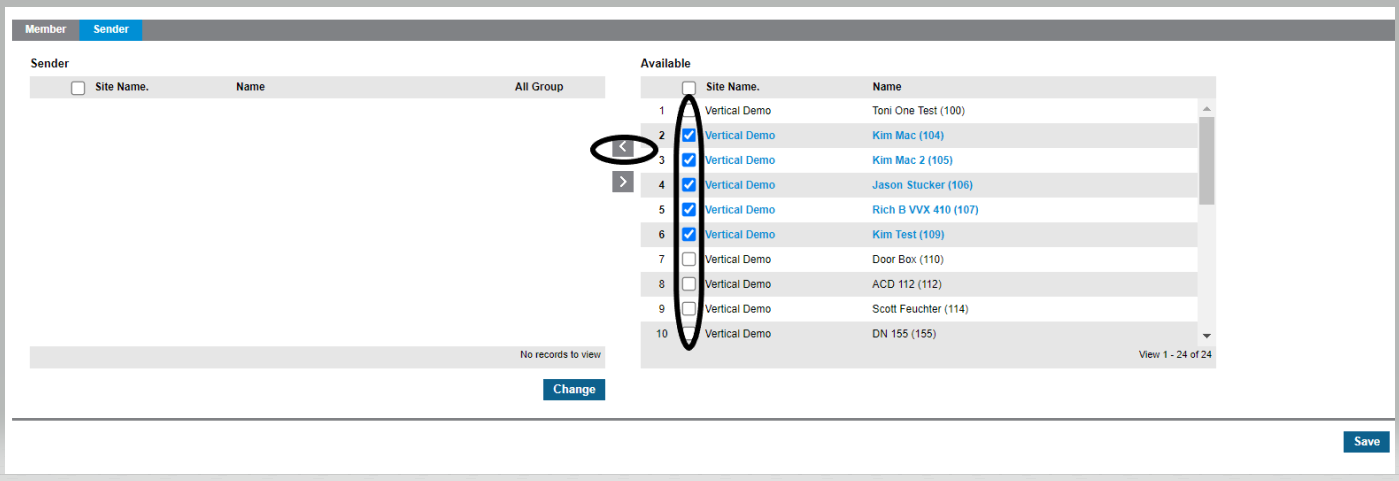
Once all you users are in the Sender field, click Save (you will be asked to approve the save and then click OK to accept changes)

Congratulations, your paging group is ready to be tested.
