You can forward your calls to another phone number, or to your voicemail. You can set a single call forwarding location for all calls, or set different locations for specific scenarios:
- Unconditional Forward: All incoming calls are forwarded.
- Busy Forward: Incoming calls are forwarded when you are busy on another call.
- No Answer Forward: Incoming calls are forwarded when they are not answered at your phone.
- Busy / No Answer Forward: Incoming calls are forwarded when you are busy on another call or do not answer.
Note that whenever any type of call forwarding is in effect, Do Not Disturb will be set automatically on your phone.
Forward calls
- In your browser, go to the iPECS Cloud User Portal and log in.
- Expand My Phone & Features and click Call Forward.
- Click Modify, and then select one of the Call Forward Types, described above.
- Select a Call Forward Service Time (during which calls will be forwarded):
- Always
- Day
- Night
- Timed
- Customize: Specify the Hour and Minute to start forwarding, and the Hour and Minute to stop forwarding.
- Specify the Call Forward Destination:
- Select Digit to forward your calls to another phone number. Be sure to specify a dialing prefix and area code as required when entering the number.
- Select Voice Mail to send incoming calls directly to your voicemail.
- In No Answer Call Forward Time, specify the length of time in seconds that incoming calls will ring your phone before being forwarded. If 0, calls will be forwarded immediately.
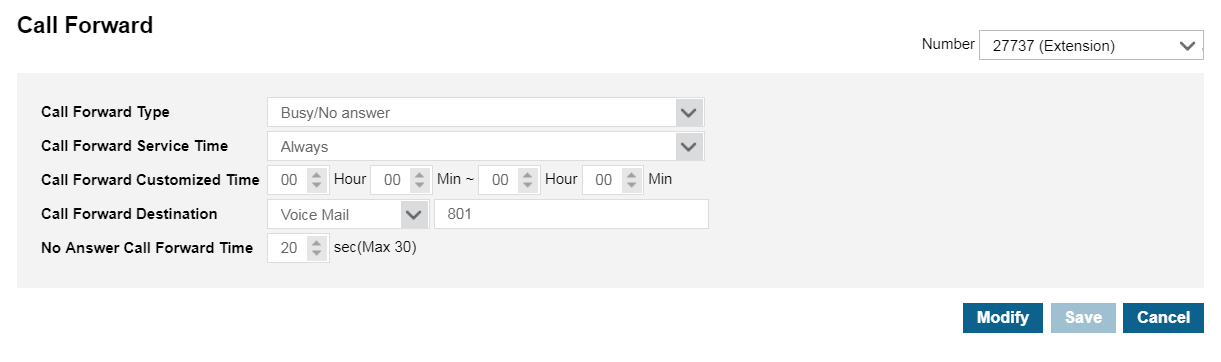
- Click Save.
Turn off call forwarding
- In Call Forward, click Modify and select Not Used, and then click Save.
