
Requesting No-Charge Additional Features
There are many no-charge features that you may need to add to your customers’ accounts and that is done within your Reseller Portal. Examples of those features include hunt groups, paging groups, pickup groups, shared lines, and conference rooms.
Begin by logging into your Reseller Portal https://ipecscloud.vertical.com:8484/. Use your credentials to log in.
Once there, click on Customers, then Modify Existing Customer. When you see your accounts, find the page the account you wish to modify is on and click that line, it will highlight blue. Next, click Change Order in the blue bubbles below the customer list.
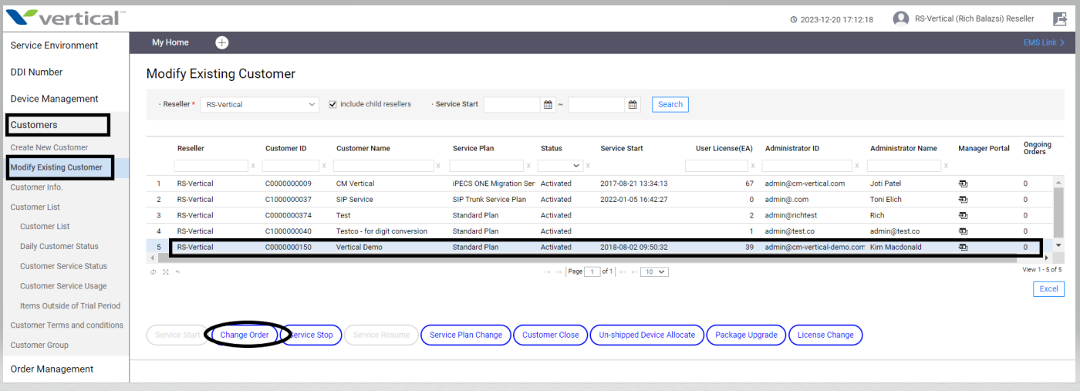
Click on Order Items, then find the page that has the item you wish to add. If you don’t see it in the Change Current Order Items section, scroll down (see next screenshot below) to New Order Items and then again, find the page the item is on. Click on the Order (+/-) next to the item and select the quantity to request.
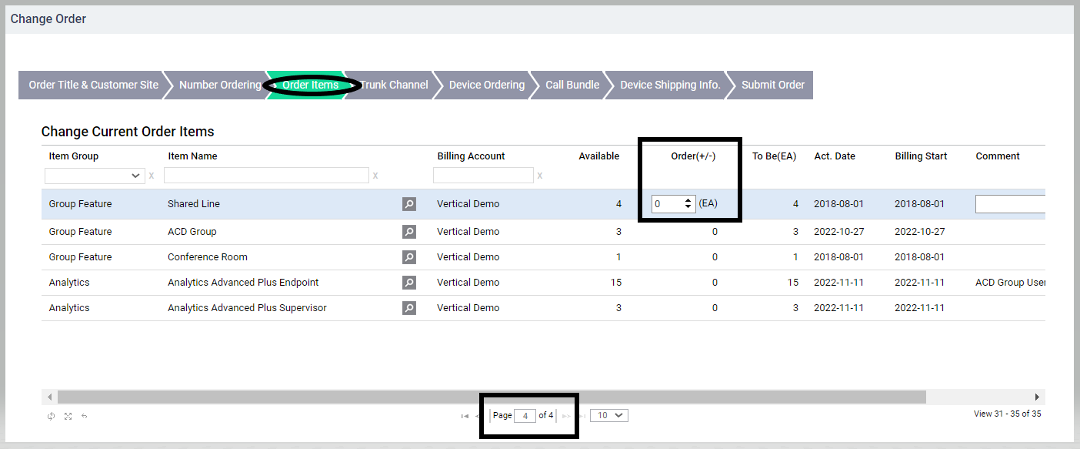

Once your quantity has been selected, click Submit Order in the top right of the screen.
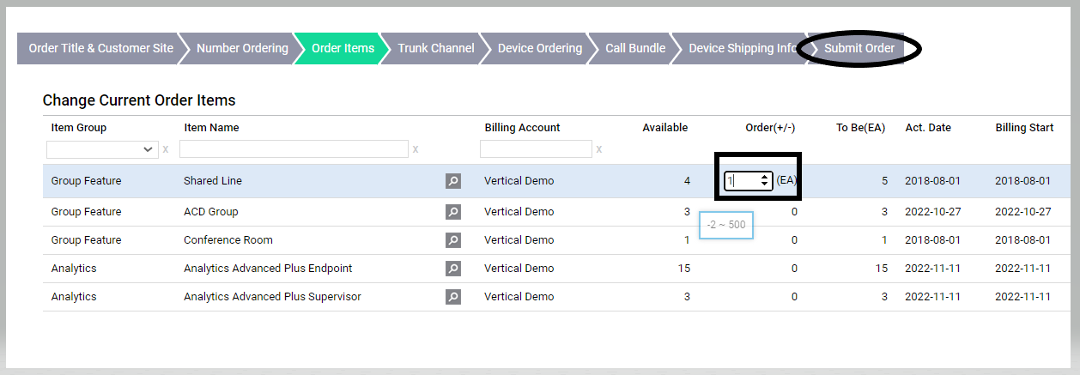
To complete the submission, go to the bottom-right side of the page and click Save & Submit Order.
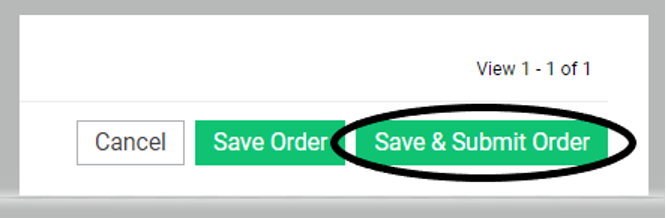
Once the order has been accepted by Vertical, you will get an e-mail to notify the administrator. See the sample below.

To confirm acceptance of the order, log back into the Reseller Portal. You will see an indication at the top of the screen to alert you of an order needing to be confirmed. This will stay there until you click OK or OK ALL.
Next, click Order Management, then Order Final Confirm. Double-click on the order for the last step of acceptance.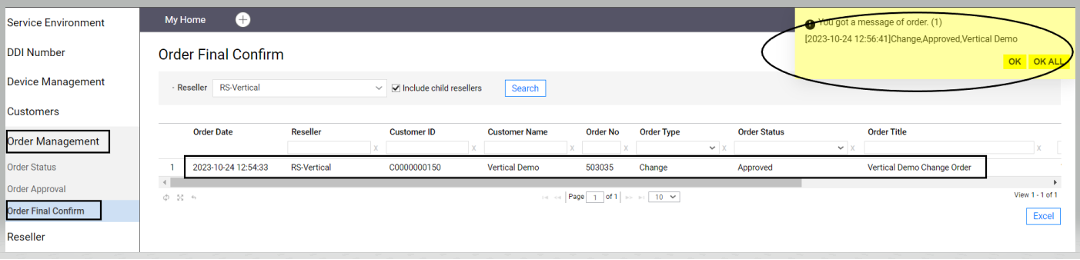
Scroll down to review the list of item(s) requested and click Final Confirm at the bottom right of the screen.
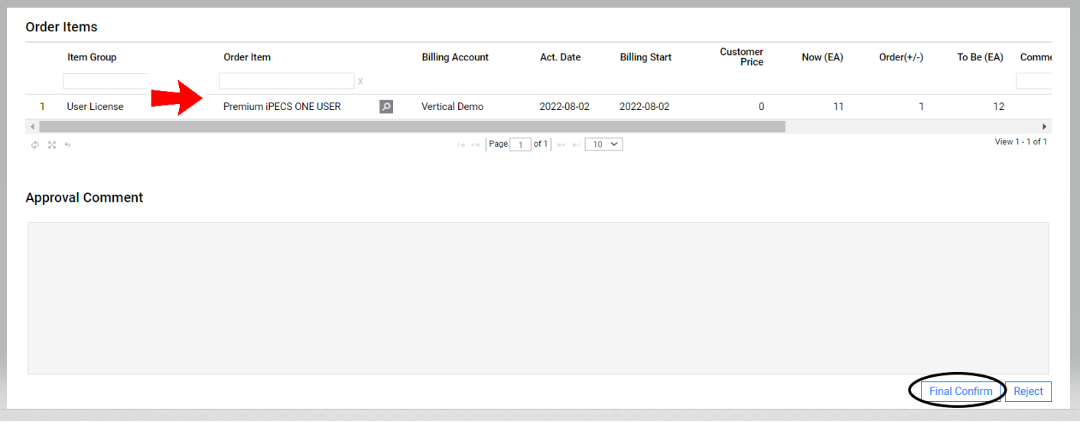
Click OK to confirm.
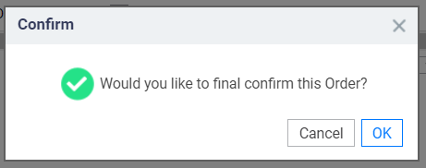
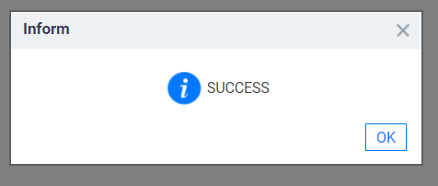
The new item will be in the inventory and ready to be added!
