
Setting Up a Conference Room
For accounts who want to set up a conference room, this is the process for setting that up.
A conference room allows both internal and external parties to join into the bridge. Internal callers can dial the room number to get into the conference, outside callers can get to a conference by transfer, dialing a digit off an auto attendant, or via a DID pointed to the conference room.
First off make sure that you have the conference room license on the customer account. To request no charge features, such as a conference room, please consult this previous iPECS Insights article to get the required license.
https://ipecskb.vertical.com/help/requesting-no-charge-additional-features-in-ipecs-cloud
Within the customer manager portal, click on Call Manager, next click on Conference Room. Click Add to create a new conference room.

Select the conference room number to assign. The first available number will populate, if you wish to choose a different number in the conference room range, click on the magnifying glass to select a specific room number.
Name the room, select a DID to direct to conference room if desired (you can also assign a DID in the DDI Summary page. Assign a numeric password so a room cannot be entered without a valid password (this is not required but recommended). If using a password, Usage option should be Use. Click Save.
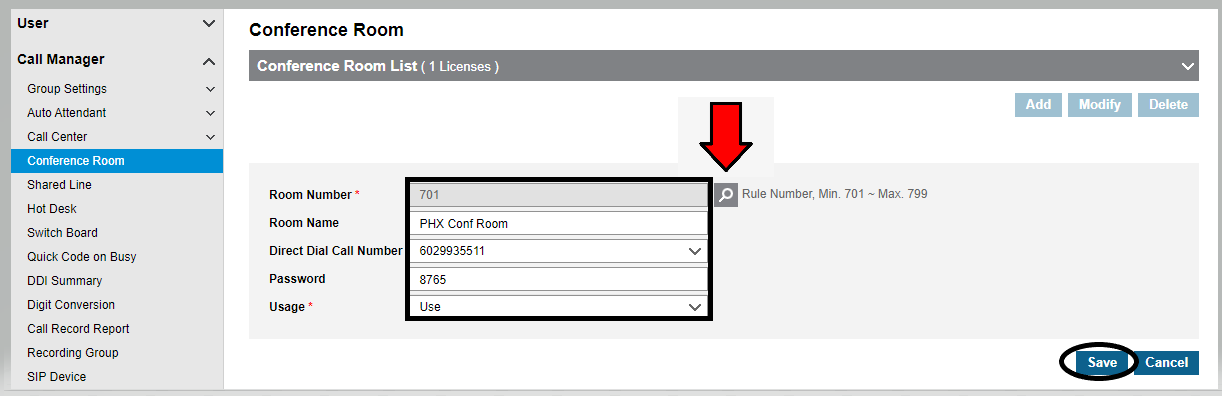
Click OK to confirm save
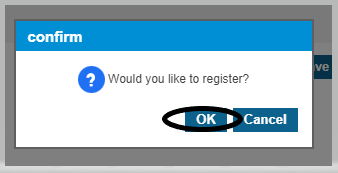
Click OK one more time to complete
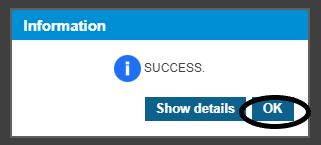
To use the conference room in the example, dial internal number (701), transfer a call to the room (701), if programmed as an option on AA, dial that digit or call the DID to reach the room. Enter the password when prompted. You will hear two beeps as you are placed in the room, if there are no other participants, you will hear music until another participant joins.
