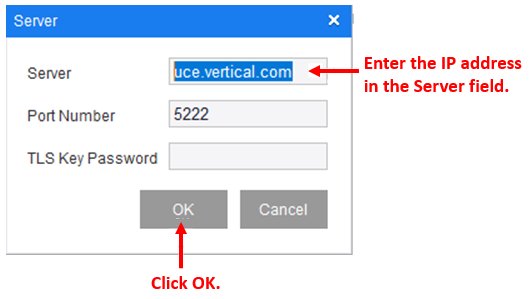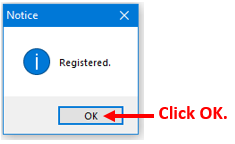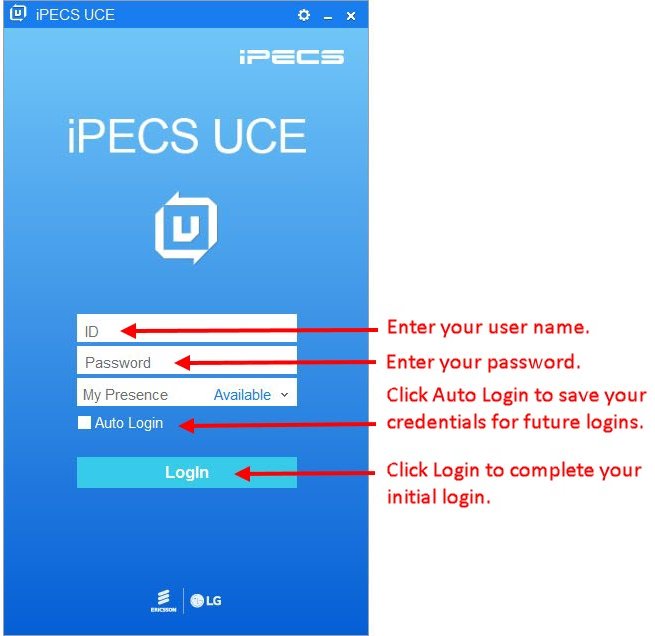The iPECS UCE Client for PC is the desktop iPECS app included for all Premium users. It is available for Windows PCs. Your iPECS administrator will provide you with the credentials you need to log in. If you have not installed the software yet, see Install iPECS UCE Desktop Client.
- Double-click the desktop icon to launch the application.

- The login page will launch. The first step is to configure the server address. Click the Gear icon at the top-right of the dialogue box.
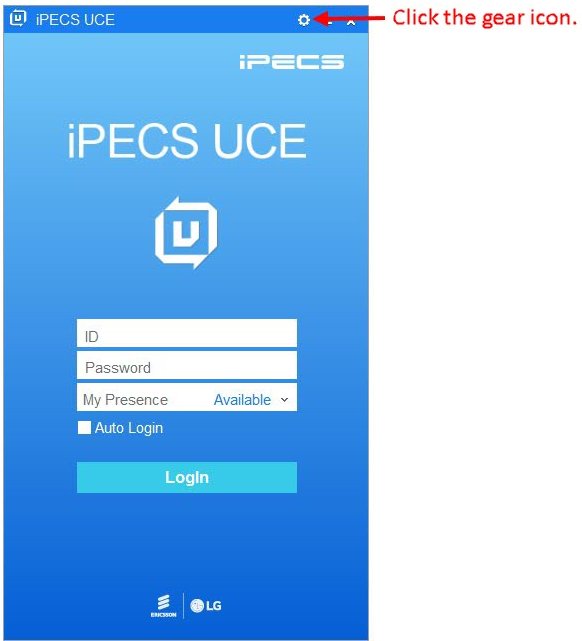
- Choose the General category (no need to click, just put the cursor on the word General). Then click on the Server menu option that appears.
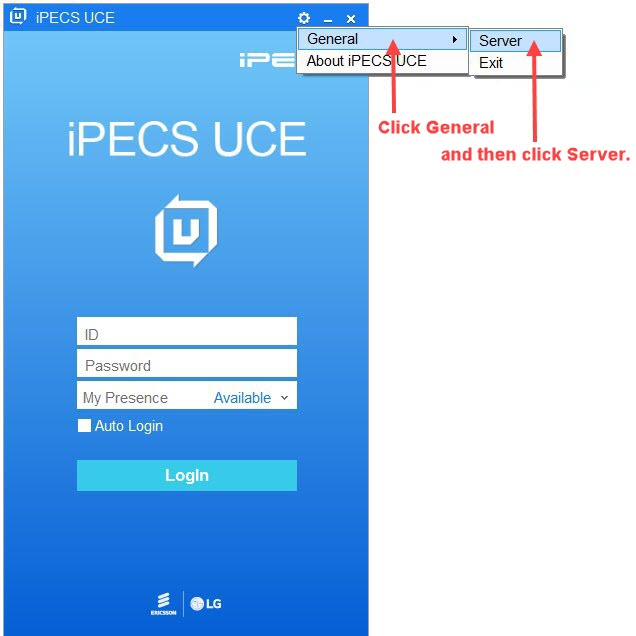
- Enter the iPECS IP address (uce.vertical.com) in the Server field. Click OK.
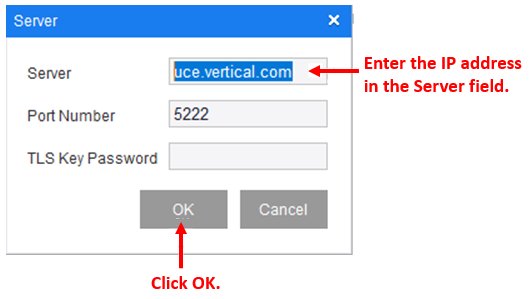
- Click OK on the Registered dialogue box that appears.
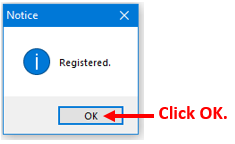
- Enter your user name and password into the dialogue box (your iPECS Administrator will provide you with this information.) Click Login to complete the login.
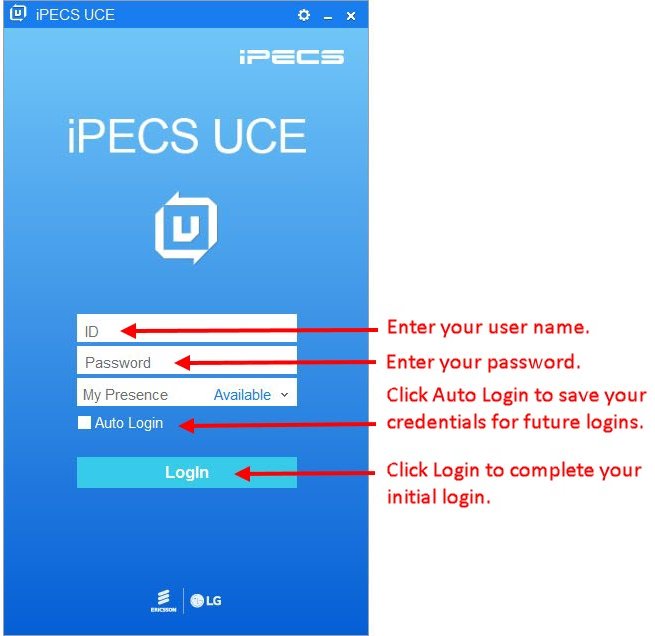
Welcome to the iPECS UCE Client for PC!