Feature first available:
iPECS Cloud version 4.0.
Description:
A customized time schedule can now be applied on each individual DDI number.
Programmability:
This setting can be changed in the Customer Manager (CM) web portal.
Important: The 'Time' setting shown below will only be present when the DDI has not yet been programmed or is currently set to 'Converted Number Type' of 'Digit'. In practice, this means that the DDI cannot be assigned directly to any device on the system, e.g. user, Auto Attendant, Hunt Group, etc. Thus, if it is necessary to configure a time schedule on such a DDI, first go to that device and set the 'Direct Dial Call Number' to 'None' and then the DDI will become modifiable as shown below.
In CM under Call Manager -> DDI Summary, click on the DDI that you want to assign a time schedule.

When you set the 'Time' field to 'Time Schedule', you will see the 'Time Schedule' field appear with the options shown below.
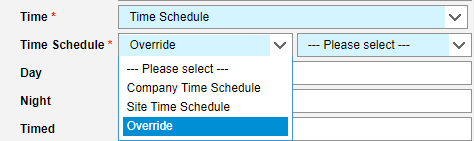
- Company Time Schedule - Sets the DDI to use the Time Schedule set as the default in CM -> Company -> Time Schedule.
- Site Time Schedule - If you have multiple sites defined, this will set the DDI to use the Time Schedule set as default for the site to which the DDI is assigned. In the example above, this DDI is assigned to site "Main".
- Override - This allows you to manually select from any time schedules that are already predefined in CM -> Company -> Time Schedule.
If 'Override' is the option selected in the previous field, then the field to the right of it becomes selectable as shown below.
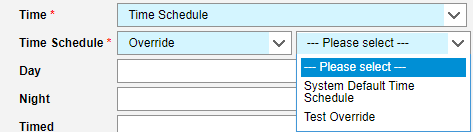
NOTE: This dropdown box can only display time schedules that are already defined in CM -> Company -> Time Schedule, so if something other than the default is required, it must first be defined in that screen.
